How-To: Speed Up Windows 7 Networking
Windows is not too great at many things in my opinion, but one of the things that it truly lacks is fast networking. I have found that Windows is far slower than my Linux OSes when it comes to file transfers to my SMB/CIFS server. I found a few things that seem to help a great deal with speed.
The first is to simply disable IPv6. Chances are that you are on an IPv4 network, and don’t need IPv6 support. It may not sound like addressing has anything to do with speed, but it does in fact make an impact on performance. To disable this, go to Network and Sharing Centre, and in the sidebar click “Change Adapter Settings”. Right-click the network interface, and in the dialog that appears uncheck the box beside “Internet Protocol Version 6”.
While you are in this dialog, there is another improvement that you can make. This would be enabling Jumbo Frames. Jumbo Frames are not for everyone; you need special support on the switch you are using for them to work. Most modern switches support them, however old devices do not, so it is a good idea to look it up online first. Just so you know, a frame is a packet of data sent over a network. It contains a header and a payload. The header contains metadata about the packet, and the payload is information that is being sent. A normal frame has a payload of 1500 bytes. A jumbo frame has a payload of up to 9000 bytes. Jumbo frames make the network faster because there is less overhead – fewer headers means less wasted bandwidth. I was able to add an extra 10MB/s or so to my gigabit connection by using them. While in the dialog mentioned above, click “Configure” and then go to the “Advanced” tab. Find “Jumbo Packet” in the list, and select the highest value available. Please note that you must have the same setting on the other networked computer(s) for this setting to come into play.
The third is to disable network compression. By default Windows 7 will compress data before sending it over a network. This may sound good, but in reality, it only increases CPU load, and in my case it actually slowed things down. It definitely had nothing to do with my computer’s processing power as my rig is powered by an Intel Core i7 950 overclocked to 4.04GHz which pumps out 60.4Gflops. Now that I’ve bragged a bit, time to get back on topic. To disable compression, you have to find the link that says “Turn Windows Features On and Off” in the Control Panel, which is under Programs. In the list, find “Remote Differential Compression”, and uncheck it.
I found that these changes increased my network speed by almost 100%. I hope they work for you.


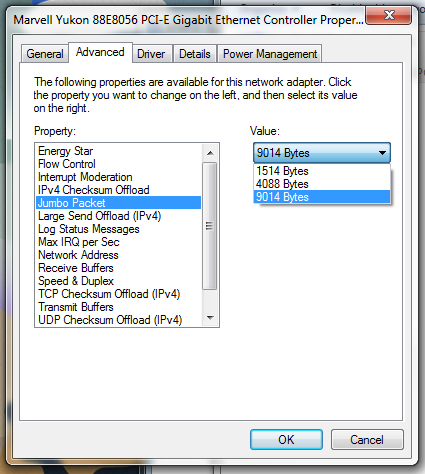
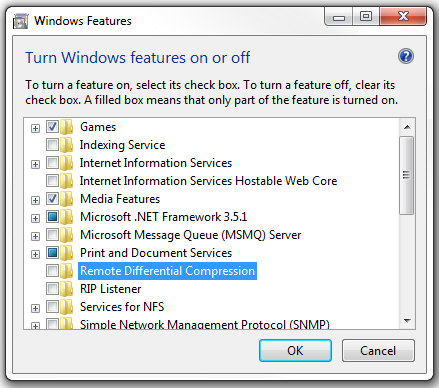
September 10th, 2014 at 7:44 pm
You saved my sanity. I even shared your link with the GreenButton TV forum. Thank you so much!
January 10th, 2015 at 11:11 pm
Thank you for sharing.
May 20th, 2015 at 5:42 pm
Thanks — more than doubled my speed.
July 9th, 2015 at 12:19 pm
it certainly didn’t maximise my speed but it did improve, however jumbo frames hindered this process for me.
October 5th, 2015 at 8:04 pm
Jumbo frame sizes sometimes have to be changed on the switch/router as well, or it might not make a difference. Frame sizes of all network equipment should match.